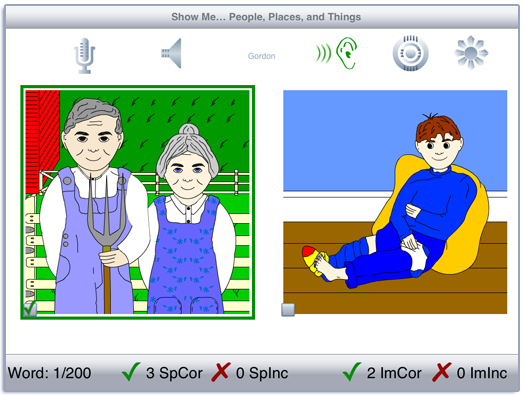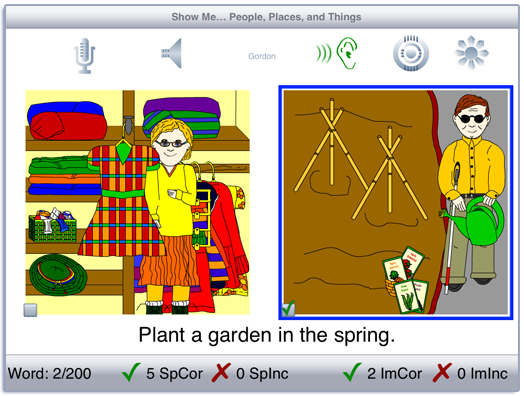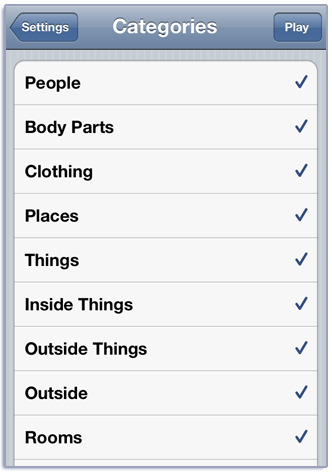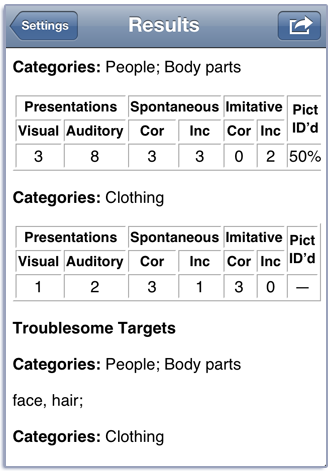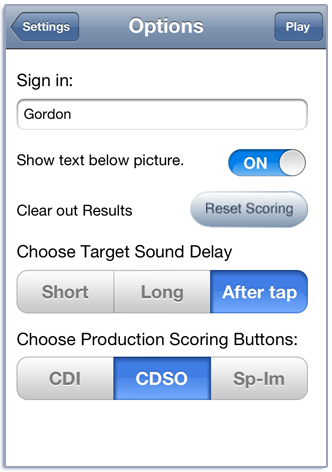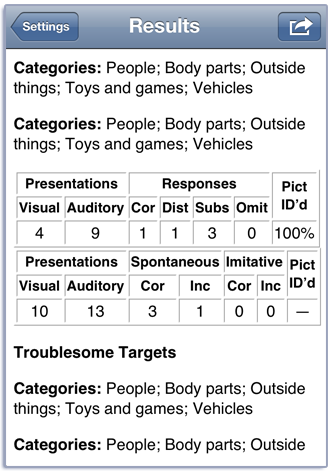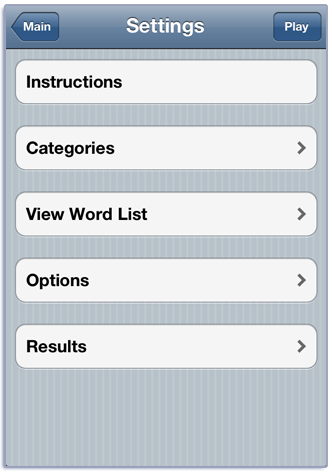Show Me… People, Places, and Things Manual
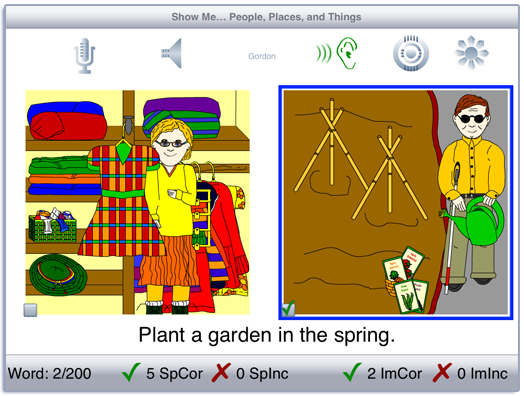
Contents
This Intermediate Level app uses the content from the Word Practice game from LocuTour’s Artic Games & More CD and requires moderate level inference skill. It teaches receptive and expressive language skills while children practice their good speech. There are three apps in the series: Show Me… People, Places, and Things; Show Me… Actions; and Show Me… Animals, Food, and More.
Responding to a direct request such as “Show Me...” is an important response. It indicates the receptive understanding of the command and it shows the ability to demonstrate comprehension using an expressive motoric response. Expressive language can be encouraged by having the child name the target, then use the word in a phrase, sentence, or short conversation. Receptive language can be practiced by having the child listen to and repeat the sentence that is associated with each picture.
The pictures in this app are scenes from the life of a set of characters. We see them eating, playing, sleeping, and studying around their house, school, and town. Each scene has a main idea that is usually fairly obvious and often it has several sub-themes that you can explore with the child. The “Show Me” prompt will ask for the main idea. A typical prompt would be “Show Me… George drank a glass of juice.” or “Show Me… Serena fell and hurt her knee.” The prompt requires the child to identify the picture that best exemplifies the main idea of the sentence. Clues would be a glass of juice or a bandage on a knee. Some prompts are more difficult. “Show Me… It’s warm outside.” doesn’t have a “warm” object in the picture but the children in the picture are wearing shorts and eating popsicles. You can help the child draw inferences from the scene to determine which picture is the best match for the prompt. Occasionally there will be a prompt that could apply to either picture. For example, “Ty has a sister named Serena.” is associated with a picture of Ty and Serena and their family. But another picture is labelled “Serena has a brother named Ty.” and shows them picking flowers together. If they should happen to come up on the same screen, both of them are the correct answer to the “Show Me…” prompt but only one is the target. When this happens, you can explore the concept that in games, just like in life, sometimes there is no right or wrong answer. This would be a good opportunity to understand why it is sometimes important to ask questions for more information or be flexible to know that sometimes both answers are correct.
Play
Tap the Play button to start. A random pair of pictures (target and foil) are displayed on the screen. Swipe right-to-left to move to the next pair. You will hear the prompt “Show Me” and the target sentence. Touch each picture and listen as the word is pronounced. Touch the other picture and listen to it. If “Show Cor/Inc Boxes” is turned on in the Options there will be a small checkbox in the bottom left-hand corner that you can use for selecting the “Show Me” target. Touch the checkbox and it will have a check in it if the picture is the target and an x if the picture is the foil. Touch the Target button (it looks like an archery target) to see which word you were prompted to “Show Me”. Tap the “Prompt” button (it looks like an ear) to hear the “Show Me” prompt again.
Each picture has a main-idea word associated with it. To hear the the word, double-tap the picture. On the iPad, in landscape view, you can see the text of the sentence. Tap the ”Sunburst” button and it will turn yellow. When you tap a picture, the sentence will display below the pictures. Tap the sentence to hear it spoken. Tap the ”Sunburst” button again to hide the sentences.
If your device is capable of recording, there will be a microphone and speaker on the screen. Tap the microphone to begin recording. After a short delay it will turn red. After it turns red, say the target word. Tap the microphone again and the speaker will turn green. Tap the speaker to hear the word played back.
Score the child’s speech production using the Spontaneous Correct, Spontaneous Incorrect, Imitative Correct, and Imitative Incorrect buttons at the bottom of the screen. If the word was pronounced correctly, tap the green check. If not, tap the red x. You can record and score as many times as you wish for each word.
If a sound is playing, the app will ignore taps to the picture and the speech production buttons.
Settings
You view the settings by tapping the Settings button at the top of the main game-play screen or at the bottom of the intro screen.
-- PPT -- Pick a category from the Categories option. There are 200 pictures in eleven categories: People, Body Parts, Clothing, Places, Things, Inside Things, Outside Things, Outside, Rooms, Toys and Games, and Vehicles.
-- Actions -- Pick a category from the Categories option. There are 121 pictures in nine categories: Cleaning, Playing, Learning, Celebrating, Making, Eating, Family, Courtesy, and Miscellaneous.
-- Animals -- Pick a category from the Categories option. There are 118 pictures in nine categories: Animals, Food, Prepositions, Adjectives, Adverbs, Quantity, Time, Color, and Pronouns.
-- Social -- Pick a category from the Categories option. There are 53 pictures in three categories: Expressions, Verbs, and Other.
To view the word list, tap View Word List. You can download a listof the words and sentences from our website.
You can sign in with the child’s name and the app will remember the name until you change it. If you enter a name the results files will be stored with the name appended. e.g. Show Me… Results Child One 2015-02-27.html
When you change the name a new file of results will be created. If you want to clear out the current results file, but not change the name, you can touch the Reset Scoring button.
You may want to score correct and incorrect responses to the “Show Me” prompt. Touch the button next to ”Show Cor/Inc Prompt Squares” to toggle the scoring button on and off. When the option is on, a checkbox will appear on the bottom left corner of the picture. Touch it and it will show a check if the picture is the target and it will show an x if the picture is the foil.
The Results tab shows the results for the day. For each category, the app collects data on the total Visual Presentations (number of screens viewed), taps on the Correct and Incorrect buttons, and the total Auditory Presentations (the sum of the taps on the picture, and the Show Me and Target buttons). It also reports the percent correct responses to the “Show Me” prompt, if the checkboxes were turned on. A new results file is created when you change the “Sign In” name or when the day changes.
Viewing Results
You can email or print the results from the button at the top of the results page. The printed results include percentages as well as raw numbers for the speech responses. You may also use iTunes to copy the day’s results file to your computer for printing or archiving. To view the results pages in iTunes, plug your iPad or iPod into your computer. Open iTunes. Under Devices you’ll see your device. Click on the device and look at the top of the screen. You will see a tab labeled Apps. Under that tab, there is a section for File Sharing. The name and icon for this app will be displayed. In the documents list next to it you will find all of the results pages that are stored on the device. Drag them to your desktop. They will open in your web browser where you can print them.
Rationale
Responding to a direct request such as “Show Me…” is an important response. It indicates the receptive understanding of the command and the target word, and it shows the ability to demonstrate comprehension using an expressive motoric response. Expressive language can be encouraged by having the child name the target, use the word in a phrase, sentence, or short conversation.
Credits
Created by Marna Scarry-Larkin, MA, CCC-SLP and Elizabeth Price, MA, CCC-SLP. Graphics were originally drawn by Nancy Scarry and Marianne Lee and adapted for iOS by Nancy Scarry.
Screen Shots from iPhone and iPad