Artic Games & More
550 Words for Artic and Phonology
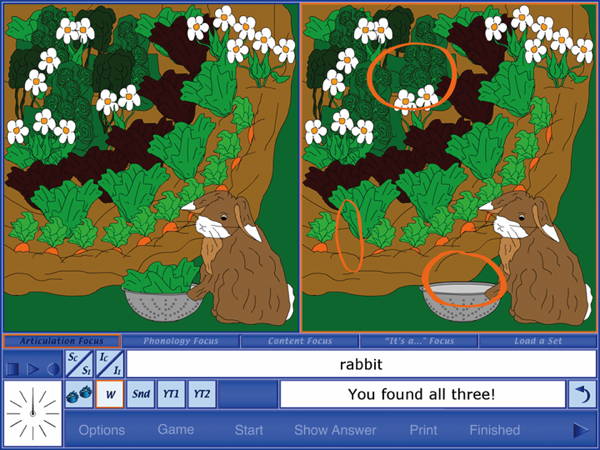
Games on this CD.
Artic Games & More is flexible enough to be used with most children on your caseload, whether your clients are working on articulation, phonology, vocabulary, or word finding.
Target Audience: Appropriate for ages 3-9 for Articulation, Dialect Reduction, Apraxia, Anomia, and Dysarthria. Particularly helpful for clinicians working on Speech (articulation/phonological) goals AND language goals in the same session. Also includes exercises for vowel deviations.
WN21-4
$5.00
Artic Games & More
by LocuTour Multimedia
Save when you download from Gumroad.
Information for Professionals:
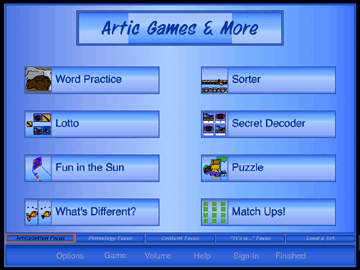
Artic Games & More
These eight games will keep your clients glued to their seats and asking for more speech therapy time! Each of the games can be played with one of the four focus areas: Articulation, Phonology, Content and It's a... (confrontation naming). The unique word choice and saving features allow you to individualize the treatment sessions. You may create as many unique lesson plans as you wish and return to them all year. Therapy was never so easy!
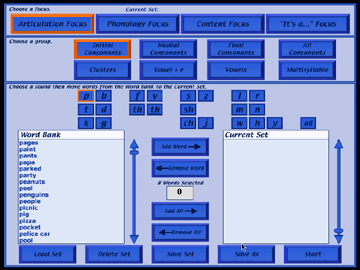
The Focus Choice Pages
When the Artic Games & More CD opens, the first screen to appear is a focus choice page. The choices change, depending on the focus chosen. In the Articulation Focus the choices are the group of sounds to be worked on this session (e.g. Initial Consonants), the sounds within that group, and the specific words to be used. In the Phonology Focus the teacher chooses the patterns to be targeted, the sounds within those patterns, and the words to be used. The Content Focus includes categories of words (e.g. animals, places, and furniture) and the specific words to be practiced. Finally, the “It's a...” Focus page presents lists of words sorted alphabetically or by category (the same categories that are included in the Content Focus).
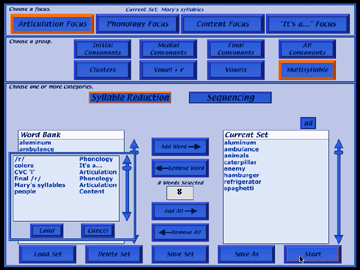
Once the sounds, patterns, or categories are chosen, the next job is to select the specific words to be practiced in the session. All of the focus pages have word list boxes on the left and right hand sides of the screen. The box on the left, the word bank, includes all of the words that are available for that focus. The teacher double-clicks on the desired word or clicks on the word and then the Add Word button. The chosen word then appears in the current set box on the right. Words can be selected one at a time, a group of words can be highlighted and moved over, or the entire list can be added to the current set box by clicking on the Add All button. It is also possible to remove words or entire lists using the Remove Word and Remove All buttons.
Now that the words for this session's practice have been selected, the teacher can save the set for a specific client using the Save As button. When the Save As button is clicked, a text box appears asking for a name for the set. If the teacher decides to make changes to this set, the changes can be saved by clicking on the Save Set button. The teacher can now select a set for another client by removing the words from the current set box, choosing another list of stimulus words, adding them to the current set box, and saving them as the name of the second client. The new set will automatically become the current set, and the games will play with the words in the current set. To see whose set is the current set, look at the top of the focus choice page where the name of the current set is displayed. To change the current set, click on the Load Set button to see a list of all saved sets. Click on the name of the desired set, then click Load. The chosen set name will appear at the top of the page as the new current set. Delete sets by clicking on the Delete Set button. It's now time to start playing Artic Games & More by clicking on the Start button.
Games on this CD.
Word Practice
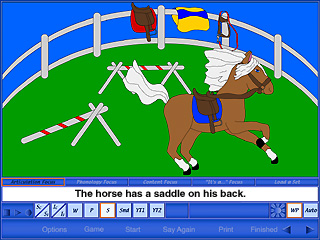
In Word Practice your clients will learn to name the stimulus pictures using their good speech. The Your Text and record buttons allow you to tailor the speech lesson to your client’s ever-changing goals. You can type and record questions, answers, complex sentences, and verbal absurdities; the list is endless.
The client will see a picture, hear it labeled, record their imitation of the stimulus, and judge the accuracy of production.
The computer displays a picture and presents the Word stimulus each time. There is a pause, chosen from the Options menu, during which the client can name the picture before the computer does (confrontation naming format). If you want to change the stimulus presentation to Phrase, Sentence, or one of the other stimulus presentation options, choose it from the Content Bar. Move to the next picture by clicking on the right-facing Next arrow in the Menu Bar.
Auto Play
The computer displays a picture, names it, and moves to the next picture. (The speed of presentation is set in the Options menu). At this level, the stimulus will always be the one you have chosen from the Content Bar. The teacher can lower the volume from the Options menu to allow clients to name the pictures themselves (rapid automatic naming format).
Lotto
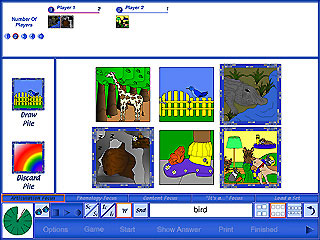
The classic game of picture-to-picture matching has a speech production twist. There are three levels for added complexity and up to four individuals can play together.
The client will match one picture to an identical picture in a field of 4, 6, or 8, then practice speech or expressive language by labeling or talking about each picture.
Click on the Draw Pile and say the name of the picture that comes up. Look for its match on the Lotto board, click on the picture, and drag it to its matching picture on the board. If the picture doesn’t have a match, put the card onto the Discard Pile and wait for your next turn. If you try to put a picture on the wrong spot, the computer will scan the pictures, stop at the correct match, say the word, and place the picture back into the Draw Pile so that you can have another chance to match it. It will place foil cards in the Discard Pile after scanning. When all of the cards are matched, click on the Next button (right-facing arrow) to set up a new board.
Fun in the Sun
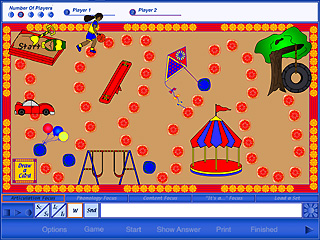
Everyone will love practicing their speech as they move around the playground, gather balloons, swing on the swings, hop on the teeter-totter, fly a kite, ride the merry-go-round and take a swing on the ole tire swing.
The client will practice target sounds, patterns, words, or concepts in the context of a board game.
Click on either the Begin Game or the Start button to begin the game, which plays in a slightly different way depending on which focus you are in. In all focuses, start playing by clicking on the Draw a Card tile. Listen as the computer speaks the stimulus and enlarges the picture. Imitate the stimulus, then click on the picture to shrink it and watch your game piece move to its next spot. A moving arrow indicates whose turn it is by pointing to that player’s game piece. So that the game won’t be over too quickly, there is an 80% chance that a player will draw a 1, 2, or 3 (when numbers are used) and a 20% chance of a 4, 5, or 6 coming up. Depending on which option you have chosen, the game ends when one player finishes or when all players have reached the tree. View the results by clicking on Finished or play another game by clicking on the right-facing Next arrow in the Menu Bar.
What’s Different?
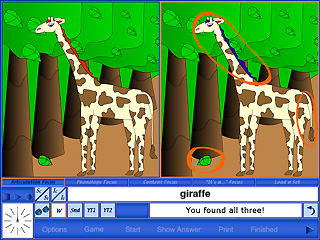
Catch those visual absurdities and notice what is same and different between the pictures. This is a great way to toss those target sounds into conversational speech.
The client will scan two pictures, find three differences between the pictures, and talk about the differences.
Two pictures are shown on the screen. The picture on the left is the model. Find three things that are different between the two pictures, and click on the pieces of the picture on the right that are different. Differences include a feature change in: color, shape, position, size, omission of a feature and addition of a feature. When you find the differences between the pictures, use words to describe what you see. “I see_____.”
Sorter
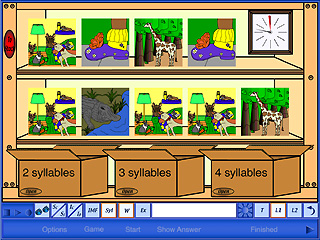
Initial? Medial? Final? Where is that target sound? Teach the clients to locate the target sounds in words then demonstrate awareness by packing the pictures up in the shipping boxes. The syllable level presents words with two, three and four syllables for syllable discrimination practice.
Training Level - Stock Room Assistant
Choose whether you will be working on counting syllables (Syl button) or on locating a target sound in a word (IMF button). If you are working on determining the number of syllables in a word, you have the option of hearing the word spoken naturally (W button) or with each syllable exaggerated (Snd button). If you are working on finding an initial, medial, or final sound, the target sound is already chosen for you. Click on the T button (left side of screen) to hear the target spoken. If you don’t know the picture name, click on W to hear it named. Each item on the stock room shelf is circled in blue, one item at a time. The corresponding packing box is also highlighted in blue. Click on the highlighted picture to hear the computer give the stimulus you have chosen. Drag the highlighted item to the highlighted box. When the picture drops into the box, the computer says the stimulus again. Items put into the wrong box will be put back onto the shelf. You may click the Open button on each box at any time to see its contents. Close the boxes when you are ready, and click the right-facing Next arrow to restock the shelves.
Level 1 - Stock Room
Pack as many boxes as possible before the time runs out. (The timer can be set to 5 minutes-essentially unlimited time- if necessary). As in the Training Level you choose whether you are working on syllables or on locating a target sound in a word. (See the paragraph above for more details). In this level items and their boxes are not circled and may be moved off the shelf in any order. Encourage the client to use an organized, sequential approach to filling the boxes. If the On Error option is set to Pause, incorrectly placed items will be named and placed into the correct box. When the On Error option is set to Continue, the boxes can be filled with correct or incorrect items. No error handling will occur. Open the boxes to view the contents by clicking on the Open button. Once an item has been placed into a box, it cannot be removed. Incorrect items are indicated by a red box with a diagonal line through it. The shelves are automatically restocked when they are completely cleared and there is time remaining on the timer. You can also restock the shelves by clicking on the red To Stock button, unless the shelves are full.
Level 2 - Factory Conveyor Belt
For this timed task, move the items off the conveyor belt and into the correct boxes. Begin play by clicking on the green light. Pause by clicking on the red light. Change the speed of the conveyor belt from low to high by clicking on the numbers (1-5) on the speed control. Drag items into the boxes that match the correct number of syllables (Syl) or the correct position of the target sound in the word (IMF). Items lifted off the conveyor belt may be placed back on by dropping them above the belt. If On Error is set to Pause, game play pauses when an item is incorrectly placed. The computer names the item and places it in the correct box. Resume play by clicking the green light.
Secret Decoder
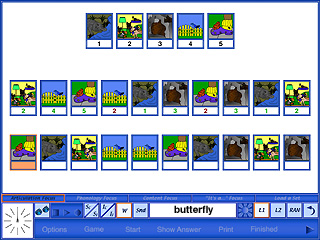
Developing shifting attention skills and rapid automatic naming of target sounds are the primary goals of this speedy decoding task. The student must enter in the “code number” of each target picture. There are three difficulty levels and a secret message at the end.
The client will encode information into working memory and demonstrate accurate retrieval of information using a visual matching task. The client will practice expressive language by producing target sounds in stimulus words or by rapidly naming rows of pictures.
Level 1 (5 cards in numerical order), Level 2 (10 cards in random order)
Levels 1 and 2 play the same way, but level 2 is more difficult. For both levels, look at the target pictures at the top of the screen. Each target picture has a corresponding number in the box below it. Look at the row of targets with empty boxes. Type the corresponding number into each box as quickly as you can. You may either say the target word as you type or say all the words after you finish entering in the code. If you click on a picture the computer will say its name or break the word into sounds or syllables, depending on which of the two buttons in the Content Bar (W or Snd) you have chosen. When you have entered all the numbers, the results for % correct and time to complete the task are displayed in the bottom left corner of the white game board. If you have correctly entered all the numbers, you have broken the secret code and get to read a riddle. After you have solved the riddle, you may change game options or levels, change games, or click on Finished to view results pages or quit the program.
Rapid Automatic Naming (RAN) level
Research has shown that rapid automatic naming of even nonlinguistic items, such as shapes or colors, is an important prereading skill. So we’ve included a RAN task on this CD, and it can be really challenging! Set the level of difficulty by clicking on Options and choosing RAN Options. If you choose to have the pictures presented Together, there will be 30 pictures on the screen. Click on In Order, and the white space underneath each picture, beginning with the one in the top left corner and moving to the one in the bottom right corner, will be highlighted in orange, indicating that is the picture to be named. Click on Randomly, and the orange highlighting will appear under random pictures, so you have to pay close attention! Choose how fast the highlighting moves through the pictures by selecting a Time Delay of 1.0 to 5.0 seconds. It’s very challenging to try to name random pictures at 1.0 second per picture! The 30 pictures come onto the screen one at a time if you click on Individually. In that case, the Random(ly) option is disabled. Choose a Time Delay and click Start.
Puzzle
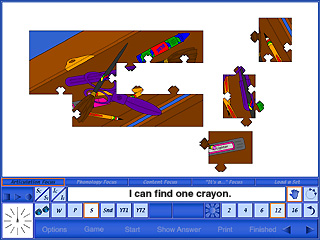
Learn visualization and rotation skills as you pre-plan your moves for placing the pieces of the puzzle together. The easiest level has just two puzzle pieces and the most difficult has sixteen. This familiar alternating attention task provides a cognitive challenge as the client practices the target words.
The client will complete 2 dimensional puzzles of 2, 4, 6,12, and/or 16 pieces using visual problem solving and verbal mediation strategies. Subsequent to successful completion of the puzzle, the client will produce target sounds in stimulus words.
When the game screen opens, the picture is whole and the computer presents the stimulus you chose from the Content Bar. Stimulus options may include the word (W, the word in a phrase (P), the word in a sentence (S), and the word broken into sounds (for single syllable words) or into syllables (Snd button). Stimulus options vary depending on the focus being used. After the computer speaks the stimulus, the picture breaks into the number of pieces you have chosen. You may change the number of pieces at any time by clicking on the number you want then clicking on Start. The next picture will be broken into the new number of pieces.
Use the Move and Rotate buttons (blue hand and circle with arrows) to place the puzzle pieces together.
When the cursor is a hand, you can click and drag the pieces to move them around the board. When the cursor is a circle, because you’ve clicked on the Rotate button, the piece you click on will rotate clockwise. After you rotate a piece, you must click on the Move button again before you can move it. Say your target word correctly each time you move a puzzle piece. When a piece is close to its correct position it will click into place. Hold down the shift key and click the mouse as a shortcut for the Rotate button. Move to the next picture by clicking on the right-facing Next arrow. Go back to the previous picture by clicking on the left-facing Last arrow.
Match Ups!
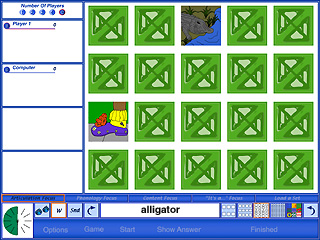
Who can resist a Match Ups! game? Visual memory, auditory bombardment, planning, speech production all are your speech goals, but we know you secretly would like to win once in a while on 48 cards. Never play against an 8 year old!
The client will attend to the auditory stimuli presented (auditory bombardment) and practice target words as they make use of a verbal rehearsal strategy to complete the game.
Choose the number of players from the box in the upper left corner of the screen. The “C” stands for 1 player vs. computer. Name each player by highlighting Player (1) and typing over it. The computer’s skill level may be set in the Options menu. Then (from the Content Bar) choose one of the four game difficulty levels (which sets the number of cards on the screen) and the card-back design. Click on Start to begin the game.
Click on two cards to turn them over. If they match, the pair will be placed in your pile and you get another turn. If they don’t match, it’s the computer’s turn. A non-matching pair is turned back over when the next player chooses two cards. Continue to uncover pictures until all matches have been found. Click on a picture to hear the word (W button) or the word broken into sounds (single-syllable words) or into syllables (Snd button). These stimulus presentation options change depending on the focus being used.
Pictures will be different the next game unless the game is repeated by clicking the Repeat button (a left-curving arrow). Play a new game by clicking on the Play New Game button (a right-curving arrow). At the end of each game the computer will display the Quick Results page.
